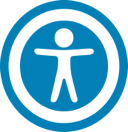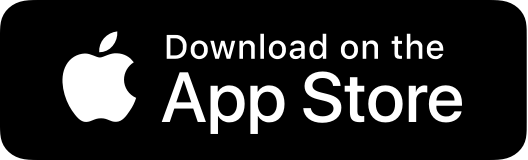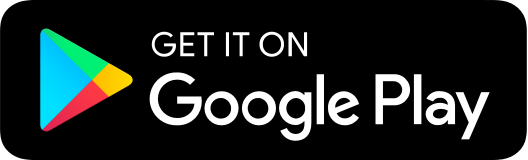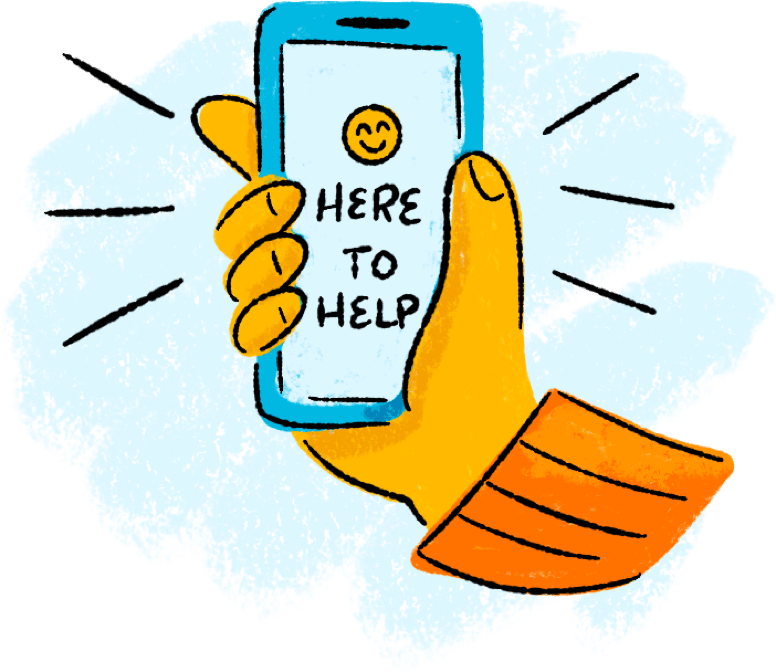Splitting Transaction Categories
You can split a single transaction across multiple categories to better manage your budget.
To split a transaction category
1. On the Home page, click or tap an account. The Transactions page appears.
2. Click or tap a transaction. The transaction details appear.
3. In the transaction details, do the following:
- Click the three vertical dots then select split transaction.
- Enter the amount you want to split to a separate category.
- Click or tap the category icon, then select a new category for the amount you want to split.
- Click or tap Add Split to continue splitting the transaction.
Note the following details about splitting transactions:
- You can add up to a total of 9 splits.
- After you split a transaction, you can no longer edit the Category from the transaction summary.
- You cannot edit the description of an individual split.
- The split amount must have a value greater than 0. If the value of the split is left at 0, the split will not be saved.